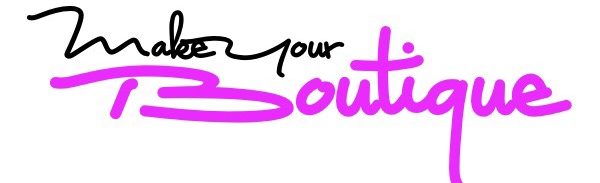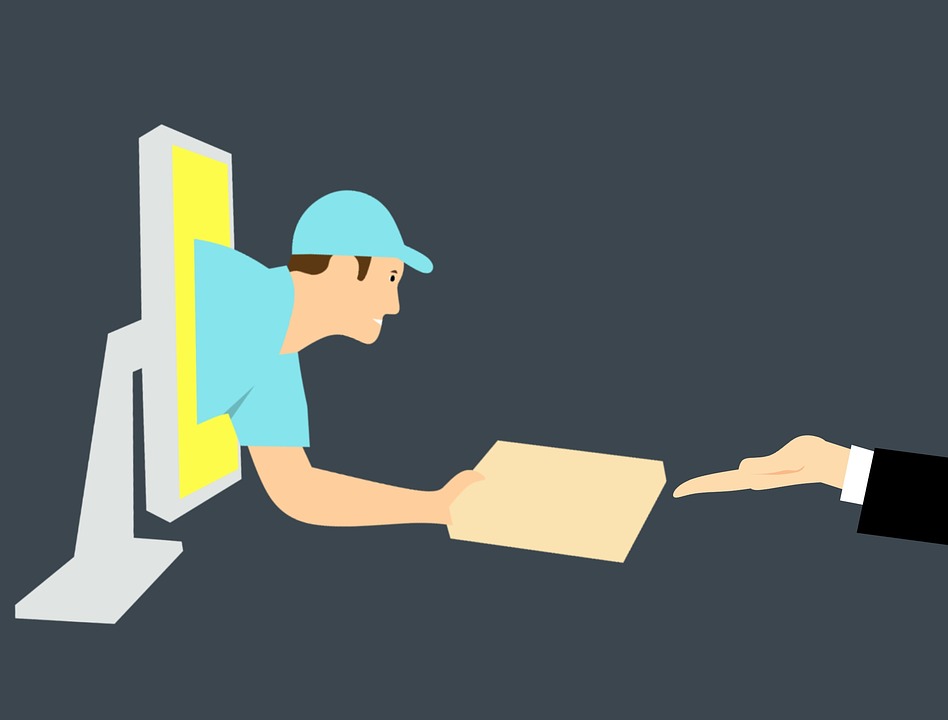Whether you are a private label or dropshipping products, you will need to have an online storefront in order to showcase your products and give your brand the exposure it needs outside of platforms such as Amazon and eBay.
And although these platforms can give you a place for you to sell your products, you only have minimal control over how your products are listed. Plus, you will need to compete with other sellers for the attention of customers.
Having your own store, on the other hand, gives your brand a home on the online world as well as giving you greater control on how your products are presented and how you can sell them online.
And while there are numerous shopping platforms out there, Shopify is hands-down the easiest and by far the most popular way to set up an online store.
Whether you make it your fulltime job or make extra money, Shopify is surely the fastest way for you to get online.
So, if you are considering setting up shop in Shopify but worried about the confusing and mind-boggling techie stuff, don’t worry, I got your back.
I created this non-techie guide for an easy and stress-free setting up shop in Shopify and start earning some cash!
-
Sign-up

Step one is fairly easy! Just head to Shopify.com and use the signup form in order to create an account.
Type in the required details and push the “Create your store now” button.
Take note that your store name needs to be unique. Otherwise, Shopify will have to ask you to think of something else.
After the initial screen, you will be asked a few more details such as your name, country, address, and contact number.
Also, you will be asked if you have products and if you want to sell them.
In case you are just checking out Shopify, you can click on “I’m just playing around” in the drop-down box “Do you have products?” and “I’m not sure” in the section “What will you sell?”
Once you are done, click on “I’m done”.
-
Start Customizing!
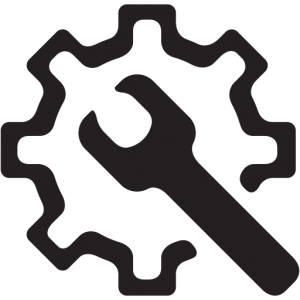
After you signed up, you will be greeted by a very simple dashboard. This is where the fun begins: designing and customizing your store!
-
Get the Perfect Theme For Your Store
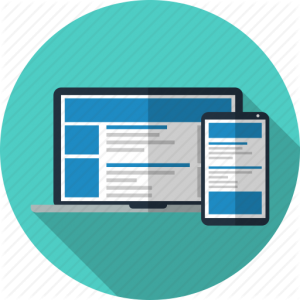
With more than 100 design templates or most commonly called “themes”, Shopify brings you a lot of design and customization options for your store. These themes have full support from designers so you are guaranteed that your online store is in good hands.
All themes have a comprehensive list of modifications you can do without reading a single line of code. But, if you have a bit of knowledge with coding, then you can achieve some modifications not available on the list.
You can go on and tweak the theme to your liking. Shopify gives you great control over the feel and look of your site. You can upload an image or a simple logo.
You can take hours and hours in customizing and changing the design and layout of your shop, but you can always return to this any time.
So, let’s go to the next step.
-
Adding Your First Product
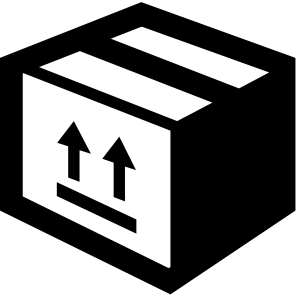
Go back to the dashboard and click on the “Add a product” button.
Use the following screen to add details about your product. Make sure that you add as many details as needed in order to help inform customers about your items.
Extra Tip: Never, ever skip the product descriptions and make sure you create a good one in order to convince your customers to buy your product.
The next thing you need to do is to upload stunning images of the product. Images or pictures can make or break your sales. Great images are the key to convincing your customers to buy. So you need to choose them carefully.
After that, enter the price of your product and make sure that you check the “charge tax” box. By doing so, Shopify will add the correct sales tax which is based on your location, automatically.
Next, enter a stock keeping unit or SKU, a number in order to identify each product. Most importantly, make sure that you change the “inventory policy” to “Shopify tracks this product’s inventory”, then enter the number of product items you have available. Shopify will then be able to track how many products are left and how many have been sold.
You also need to enter your product weight for shipping. Shopify will try to compute a approximate shipping price that is generally based on the location of the customer and the weight of the item. But if you have such a large logistic facility with fulfillment teams to deliver your products, then select “manual” fulfillment.
In case your product has different options, let’s say a T-shirt with different sizes and colors, Shopify can handle this for you. Just add what colors, sizes or fabrics are available for every product.
After everything else, you can click on the “Publish” button. Your product will then be automatically added to your storefront.
Do the same process for every product you add.
-
Create a Domain Name
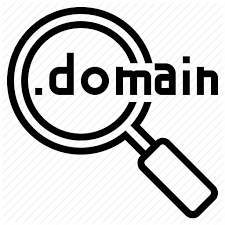
A domain name will make your online store look serious and professional. The more good news is that Shopify also made this easier for you!
Click the “Set up a custom domain name”.
If you do not have a domain name yet, Shopify gives you a list of what is available and you can buy it right there!
In case you already have a domain name via another seller such as GoDaddy, then you can easily and quickly add that instead!
-
Add Your Payment Mechanism
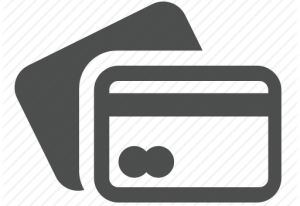
Once upon a time, one of the hardest and trickiest things in setting up an online store was taking payments. Fortunately, Shopify also made that easier!
Just go to “Settings”, then “Payments” and start choosing your preferred method.
For most beginners, the simplest and easiest option is PayPal. You can also go with “Shopify Payments” that allows you to directly accept credit cards without using PayPal as your middleman.
If you don’t want both, there are dozens of “alternative payments” such as CoinBase, BitPay, and Amazon.
-
Go Live!

Hit the “Publish” button and your store will go live in the whole wide world! Start selling and start earning!