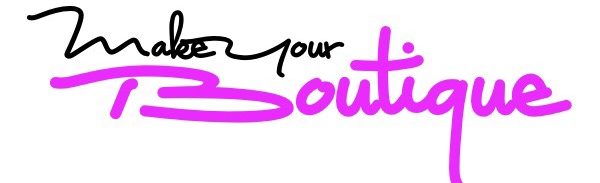Owning an online store may push you to make an account without any plan especially when it’s for FREE. And, forming the store name might be challenging at first and may cause second thoughts in the long run. The question is, “How to change a Shopify store name?” Is it possible?
Perhaps you’re here because you find a better name for your store in which you are very much certain it could catch your customer’s attention. Amazingly, there’s no need to create a new account on Shopify to change a store name. Your existing account will never be eliminated too.
Here’s how.
Things you need to know
Shopify Store re-branding takes only a few steps. But beforehand, let us know these pieces of stuff to start re-branding. There are three parts concerning this topic – the subdomain, custom domain, and the store name. Let’s learn more about these factors below.
-
Shopify Subdomain

This portion is permanent the moment an account is created. It can be changed by opening a new account.
-
Shopify Custom Domain
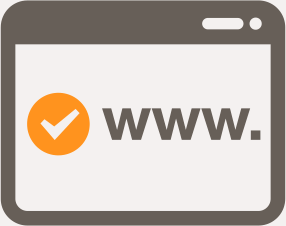
A custom domain can be bought within Shopify or on third parties. After buying a custom domain, you can directly set up your new store name on Shopify. This overwrites the subdomain.
-
Store name
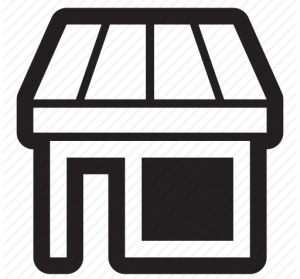
You can change the store name on the Settings. This will be the name that appears in the eye of your customers as well as on the notifications.
Here are 5 easy steps to alter your Shopify store name:
5 Steps to Change your Shopify Store Name
Step no. 1: Set up the new domain
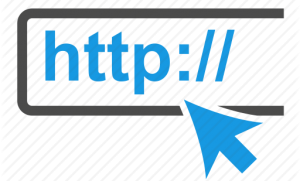
Click the “Connect existing domain” button then type the name you want to replace. Select the next button afterward. The Manage Section shows all the added domains thereafter. You can remove any of those by clicking the delete button.
Step no. 2: Update CNAME record
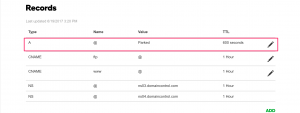
Log in to your account with the new store domain and look for the DNS settings. Then, add the new record by putting “@” or “A” and in the destination field, type the IP address. Don’t forget to save the added record before leaving the settings.
Go to the CNAME record and point the new CNAME record to shops.myshopify.com. Lastly, click the Save button to save the CNAME record to avoid wasting your effort.
Step no. 3: Verify the new domain in the site
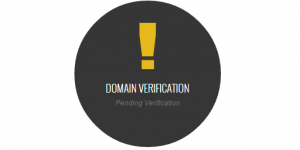
To be able to confirm the new domain, select the verify connection on your Shopify admin panel. Wait for 48-hours for the new domain to finally point to your Shopify store. Once these processes are all done, setting the new domain as the primary domain of the Shopify store is the next step.
Step no. 4: Set the primary domain
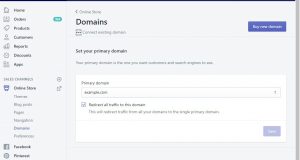
There are four steps in setting the new domain as the primary domain on your Shopify, including:
- On the Shopify admin panel, find and click the domains section.
- Locate to the drop-down menu and choose the new domain then set the primary domain section.
- Look for the checkbox that has “Redirect all traffic to this domain” texts then check it out.
- Finally, save your new primary domain.
After the last step, every person who visits your Shopify site will see the new custom domain is set. There’s no making-of account happens just a little bit of customizing the Shopify’s settings.
Step no.5: Change the store name
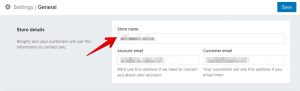
Just go on Shopify Settings and quickly change the name of your store. You can do it as much as you want without creating a new account. Sounds convenient, right? That is why Shopify owners aren’t afraid of taking advantage of the “Trial” opening of an account. It is because they can freely change their store’s name.
WRAPPING UP
To sum up the process first is to create a new custom domain then you can limitlessly change the store name. This greatly benefits the online store owners who frequently change their mind in naming their store. Well, Shopify owners can alter the store name at any time they wanted. It is true that re-branding wasn’t difficult to make in an online store. It’s just one click away!
If you’re new to Shopify, be certain on your store’s name to prevent undertaking the previous steps. When re-branding comes, hope this post would help to make things easy.
For more queries, comment on the box below and wait for a quick response. You can also share your experience in doing an online store at Shopify. Enjoy shopping at Shopify now!